We applied custom css on mobile interface successfully; idea took from this article custom css reflected on all screens (after successful login)
We are using Creatio Mobile Emulator for identifying html/css , we need to apply css on login page (before successful login), once we apply the custom css (using above method) for login page it’s not reflecting, we came to know that all css source files are from local emulator. So, there should be a way to achieve this requirement
There is an html file (Creatio\Creatio_Mobile_Emulator\7.15.7\appV2\MobileApp\LoginPage.html)
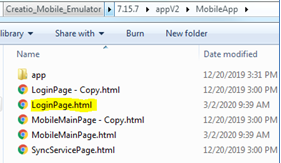
We tried to modify this file and changes are successfully reflecting on mobile Emulator. We modified “LoginPage.html” and change showing on mobile emulator like below screenshot but not on mobile app.

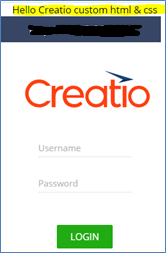
The question is how it will be proceed for on-demand development and production systems mobile app?
Can we modify above file on local and send to Creatio Support so that they will configure for our on-demand development and production systems mobile app?