How can I use an Image field in the Creatio UI, save it to the database, and display it in reports?
Hello Community,
I have a custom Image field (e.g., UsrSignature as shown in Image below ) in Contact object and I want to:
- Display the Image field on a page so that users can upload or view images directly from the UI.
- And use the image in reports so that it prints correctly as an image in Word files.
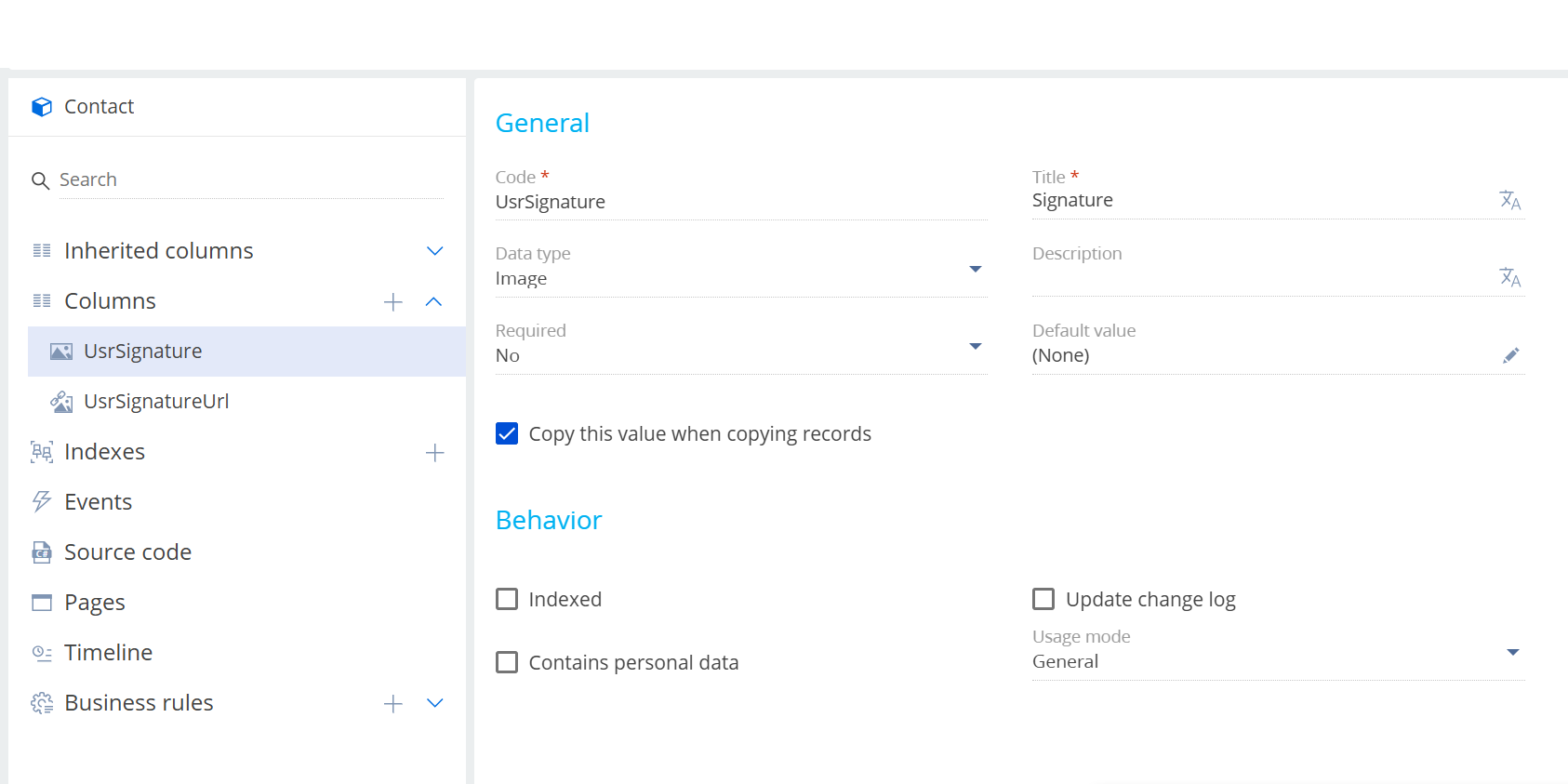
I am looking for best practices on:
- How can I bind an image field to the UI for uploading and on-screen preview?
- How to include image fields in Creatio reports so that the uploaded images appear as expected.
Any examples, code snippets, or guidance would be highly appreciated.
Thank you in advance!
Like
Hello,
You can add an image preview to the page using the page designer. For details, see the following article.
To include the image in a printable, refer to this Community post.
Hello Dymytriy Vykhodets,
In this reference Images are not visible. Community post.
And Thank you for the suggestions. Currently, the UsrSignature field, which uses the 'Image' data type, is not visible on the designer page.(To drag and drop)
I attempted using the 'Image Link' data type field to upload the image and generate the report, but the result was incorrect.
In the image below, you can see the Report Template on the left and the generated report on the right, which shows the image name instead of the actual image.
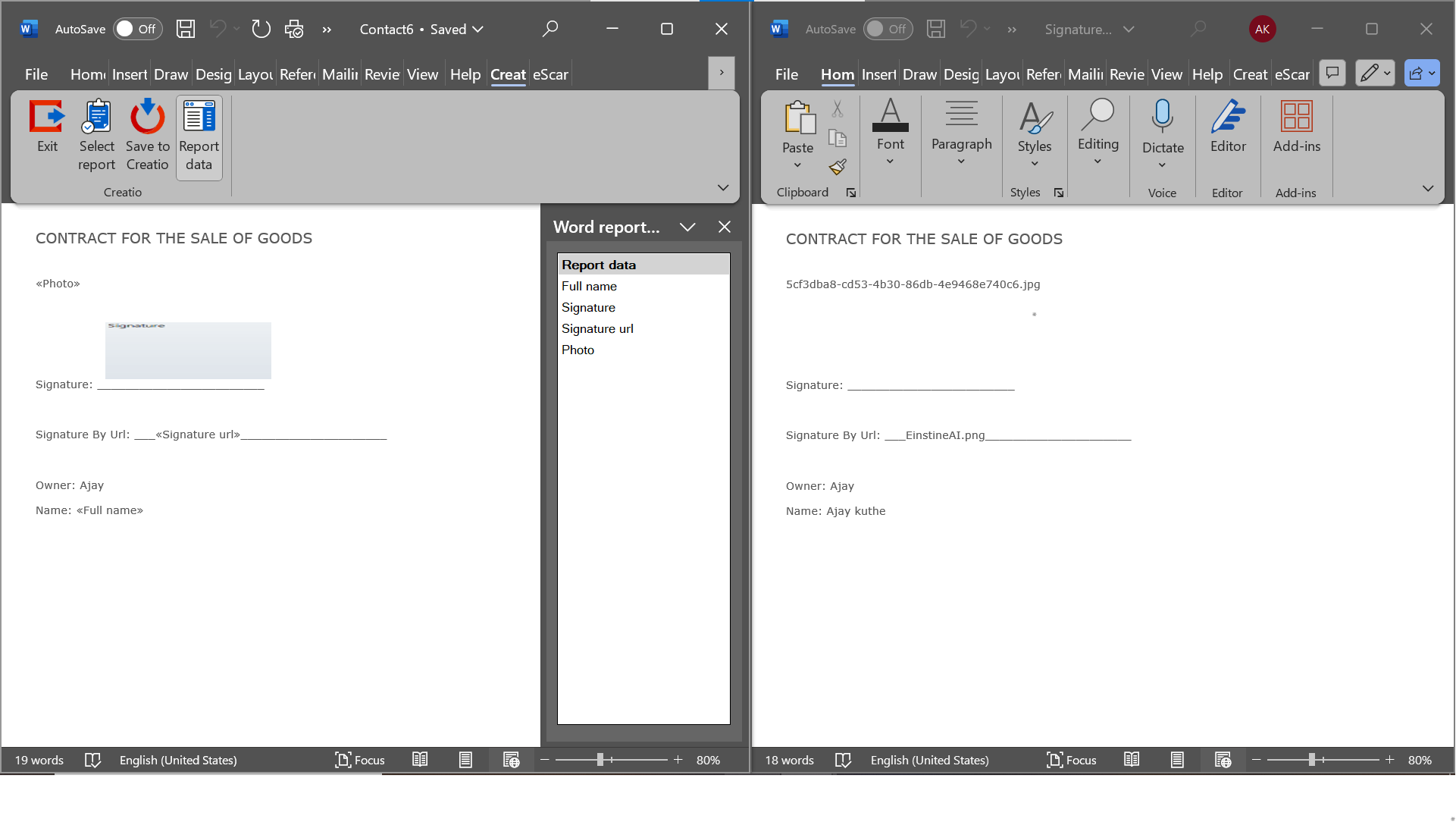
Thanks for the reply.