Symptoms
Terrasoft.Exception% 0D% 0A Message: A timeout occurred while determining the current coordinates%
There was a problem with determining the location when the error has occurred.
When determining the current location, a time-out message is displayed if the system could not determine the coordinates using any available services.
Depending on the device, your location can be determined by the following services:
- A built-in GPS device
- Google services using Wi-Fi
- Using A-GPS technology in case the device supports it.
The most reliable way is to determine the location using a Wi-Fi network.
The most common method is to determine the coordinates is using GPS, however GPS in itself is not failproof, for example:
- GPS is turned off
- No satellite signal at the time of the request
- Signal from the satellite is weak
- Radio interference
About the influence of external factors on the signal quality:
The level of signal reception from satellites is lower if there is dense foliage of trees in its way or due to very large clouds. Also, the normal reception of GPS signals can be prevented by interference from radio sources. However, the main factor affecting the decrease in GPS accuracy is the incomplete visibility of the sky - this occurs when a GPS receiver is located in a dense urban environment in which a significant part of the sky is hidden by nearby buildings, sheds, and other obstacles.
It is important to note that a message about a location failure is not an application error and does not affect its performance. The mobile app simply alerts the user that it wasn't able to determine the location for an activity, for example.
Solution
Wait for the GPS signal to recover and re-synchronize. If you are using Android, try restarting your mobile device (this error may occur due to nuances of certain mobile OS versions). If you still see an error, check the following:
1. What options are included in the geolocation settings on the device (Fig. 1-3):
Fig.1
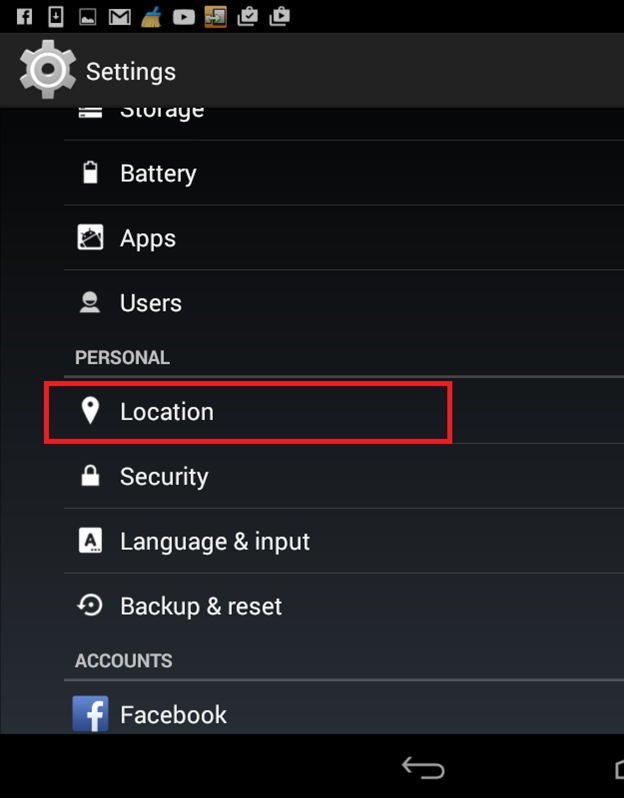
Fig.2
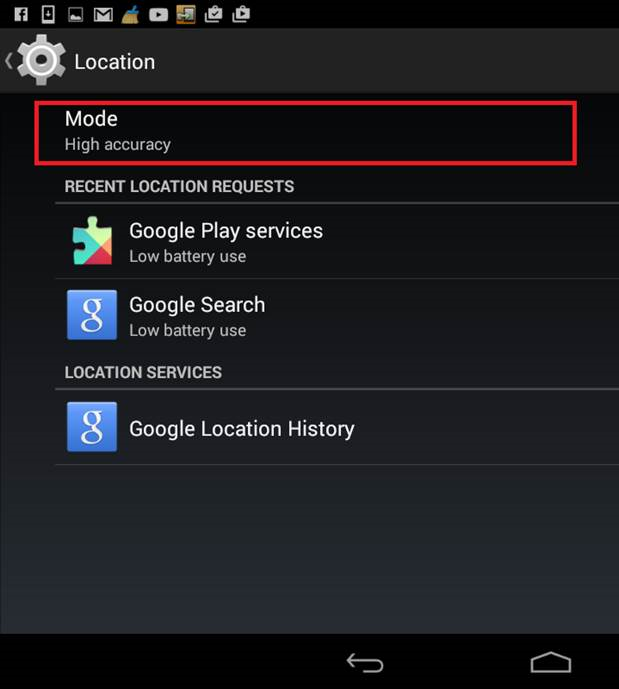
Fig. 3
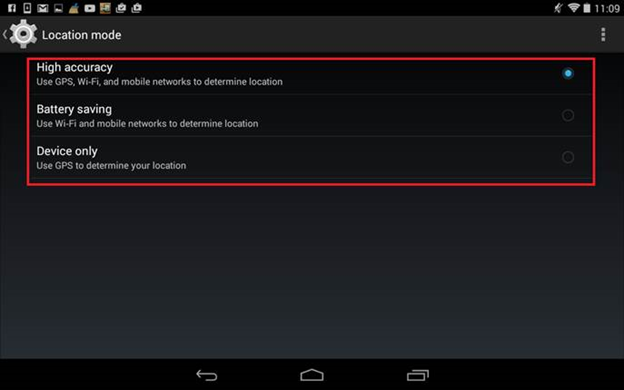
2. Were you indoors or outdoors when the error has occurred?
3. Did the error still occur when you tried to create a visit once more?
If your device is normally connected to WiFi, but the settings indicate “Use GPS only”, then this error may occur as well.