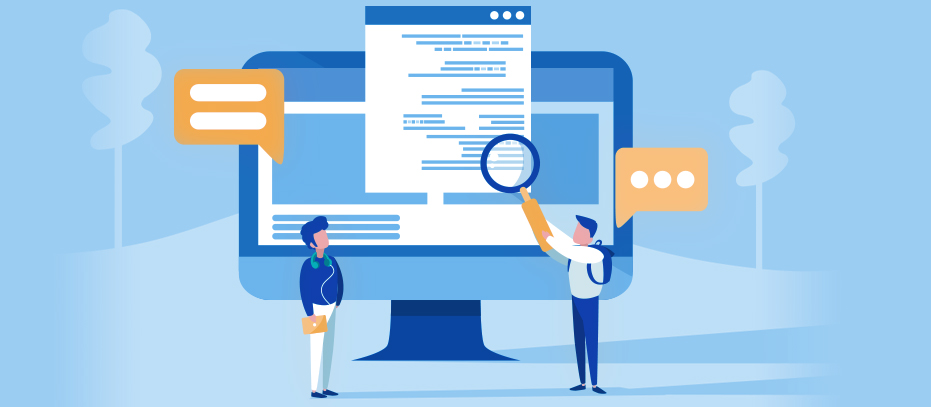
Clio version 8.0.1.3 provides the ability to show and store the last compilation log from Creatio environment
clio last-compiltaion-log -e <ENV>
To store it locally, use the --log option
clio last-compilation-log -e <ENV> --log c:\log.txt
To display RAW output from the server, use the following
clio last-compilation-log -e <ENV> --raw
WerdienJihed, thanks for your idea and contribution to the Clio project 👍
P.S: In the next releases, we will extend the list of commands that will support store log to file for improving UX work with ci/cd pipelines