Process File Business Process element not working with SysFile
Hello,
I have some business processes that reads the files attached to a section using a "Process file" element to add them to a "send email" element.
If the "container" of the attachments is "an old one" (like CaseFile, AccountFile, etc.) it works fine.
If the "container" is the "Freedom UI SysFile" (Uploaded File) the "Process file" element always returns an empty collection of files (even removing all the filters).
How can I send an email from a Business Process and attach the files stored in "SysFile" entity?
Thanks
Like
Hi,
We've investigated this behavior, and unfortunately, the "Process File" element cannot be configured to work with SysFile in cases where a registered [Object]File schema exists for the object in the system.
Currently, this behavior cannot be modified using low-code or development approaches.
At the same time, this is not the expected behavior, and we are already working on fixing this issue as part of the product. For now, the only viable solution is to use [Object]File for your task.
If your goal is to build a universal process that sends emails with attachments from different entities, we recommend creating separate flows for each object. For example, if the entity is Case, use a flow where the "Process File" element is configured for CaseFile; if it's another object without a custom file storage, use SysFile, etc.
We've also raised the priority of the existing task, taking your user experience into account. This will help prioritize and speed up the resolution.
Thank you for your understanding!
Pavlo Sokil,
Thanks for your reply
In my tests the Process File element doesn't work with SysFile for new Freedom UI objects that don't have a registered [Object]File schema. The returned file collection is always empty.
Any suggestions?
Thanks
Massimiliano Mazzacurati,
Hi,
Understood, thank you for letting us know. We've analyzed the situation — currently, the process element doesn't work quite correctly with attachments stored in SysFile.
To resolve this, you’ll need to make a small change to the process metadata. Here's a brief guide on how to do it, using a test section (Test Section) as an example:
- In the Process File element, select "Uploaded file" (SysFile) as the object.

- Then, in the Advanced settings, you’ll see a parameter called "Source data object" (SourceDataEntitySchemaUId) — this is the object to which the attachments in SysFile are linked.
You’ll need to manually change this in the metadata to the UId of the actual object you are working with. -
Open the process metadata and switch to Modifications package mode.

- Locate the parameter by its code: "SourceDataEntitySchemaUId", and replace its value with the UId of your desired object.

You can find the UId in the system configuration by clicking the three-dot menu and choosing "Properties" — for example:
-
After that, in the process metadata, update the "GS2" value for this parameter and save the changes.

- Important: Reload the process page before making further changes in the designer to avoid overwriting the metadata update.
- Now you will notice the changes in parameter's settings in advanced mode:
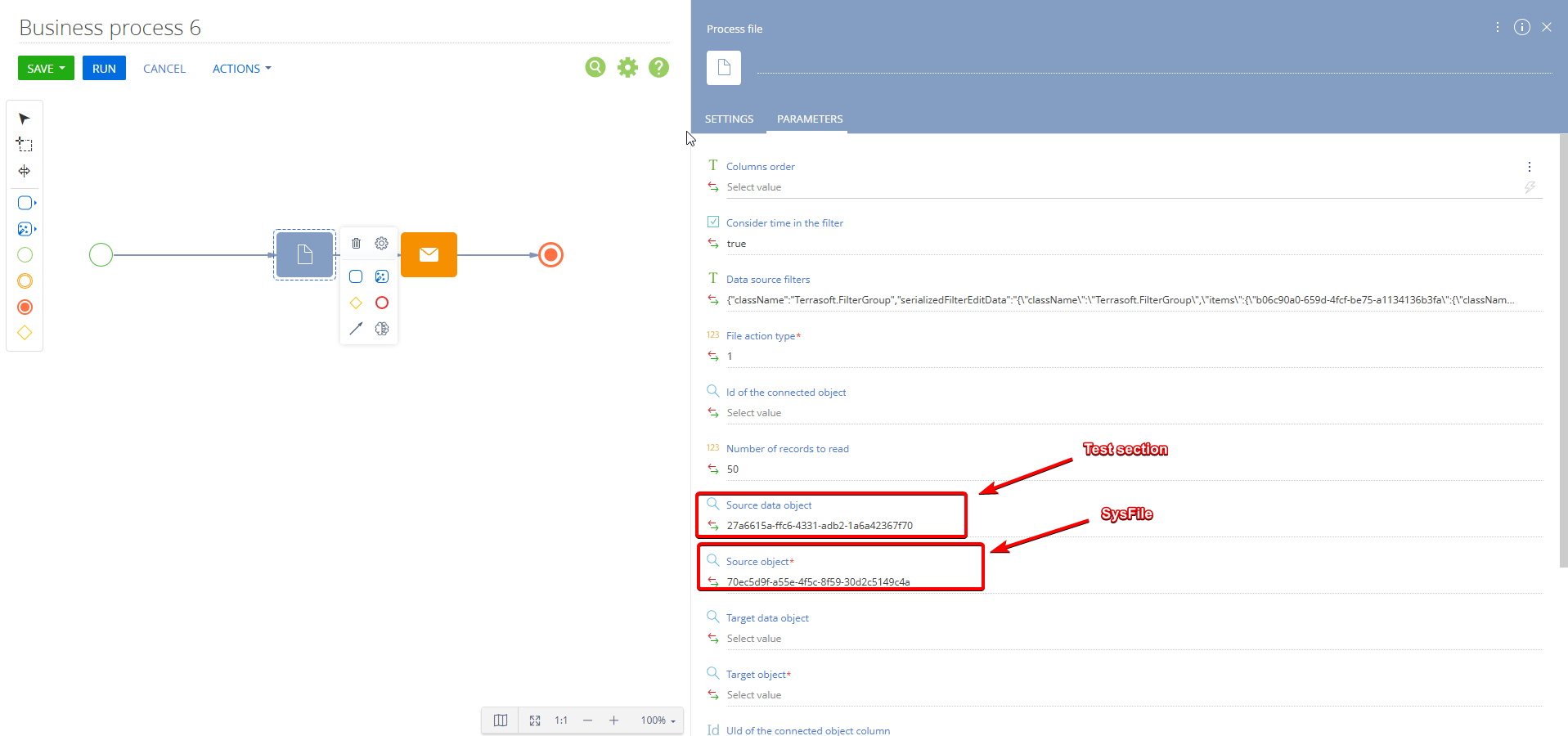
That’s it — now the attachments will be linked correctly.
Please note that for now, this is a workaround. Our team is actively working to ensure the process element handles this case properly without needing to modify the metadata manually.
Hope this helps solve your business task.
Thanks for reaching out!