Transferring Attachments and Notes when converting a Lead to an Opportunity
Greetings,
I would like to transfer the Attachments and Notes field when converting Leads to Opportunities.

However, upon looking at the Section Wizard, these are what the fields look like. The Notes field is not an ordinary text field.

Here is the process triggered when converting Leads to Opportunities.

Can someone please help me out with this? Thanks in advance.
Like
You can use the Process File element to do this. It can read all the attached files from the Lead and save them to the opportunity (all with one single element).
You could either add it to the process you included a screenshot of, or a separate process that just listens for the Opportunity getting filled in on a Lead.
Note, this will make it so the files exist in both records. If wanted, to avoid the duplicate files, you could follow it up with deleting them from the lead after copying with Process file.
Ryan
Hi, Ryan,
Thanks for replying. I tried out the "Process File" element and inserted it after the "Edit Lead to Add Opp" modify data element. I do want the attachments and notes to be present in both the Lead and the Opportunity.
However, when I tried testing the process, the attachments and notes weren't transferred upon lead conversion. Am I missing something?
Hello,
To transfer the file from Lead to Opportunity, you can easily achieve this by modifying the out-of-the-box business process using the Process File element. I tested this by adding the Process File element at the end of the process, and it worked as expected. My setup of the element is seen on screenshot below.
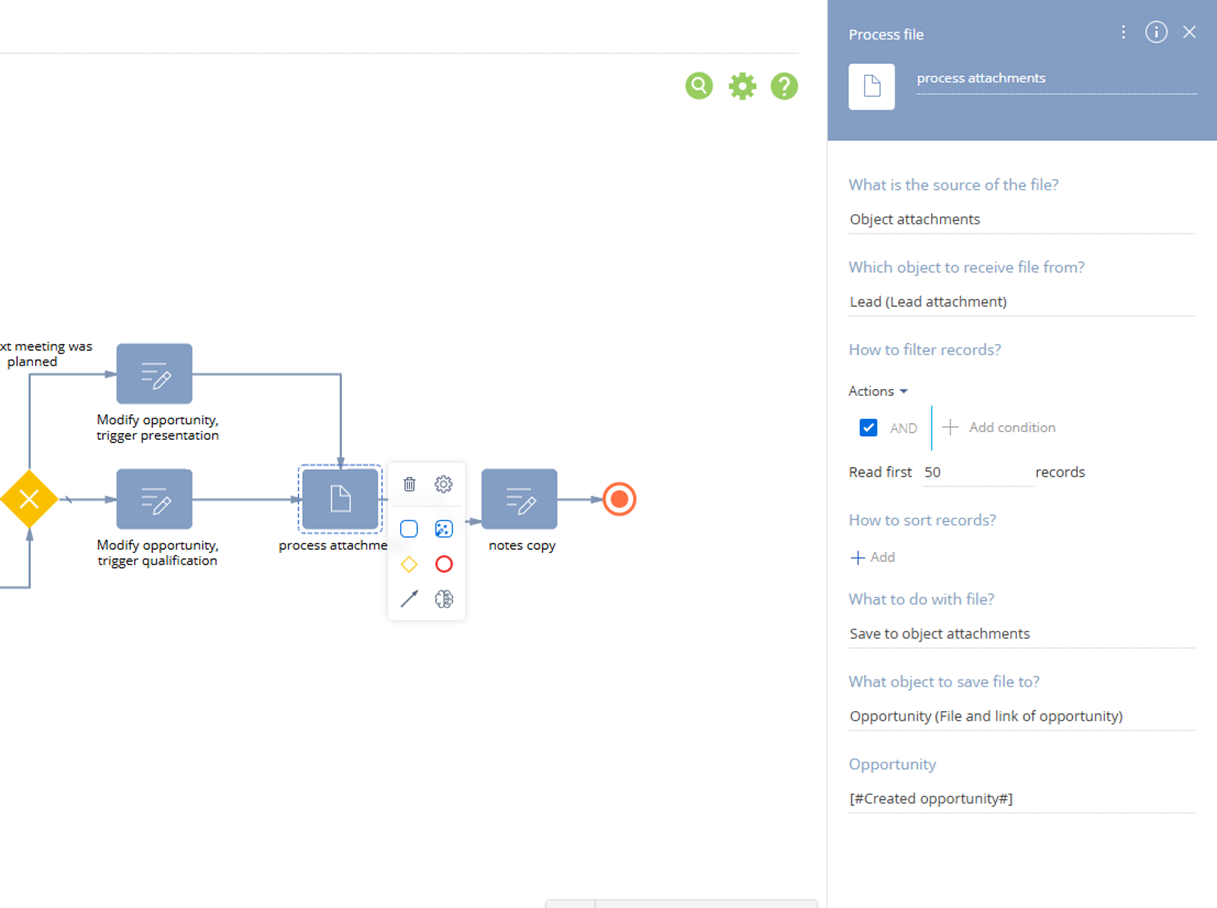
If this approach does not work in your specific case, I recommend checking the Execution Diagram in the Process Log to confirm whether the element was executed.
Additionally, you can use the Modify Data element to update the Notes field on the Opportunity. However, to do this, you’ll need to create a replacement object for the Opportunity in one of your packages. Then, change the usage mode of the Notes column from None to Advanced, and save and publish the modified object - see the screenshot below for reference.

This step is required in order for the Notes field to appear in the column selection within the Business Process Designer.
Tomasz Szpunar,
Hi Tomasz,
I am currently trying out your first solution. May I know what kind of process element [#Created opportunity#] is?
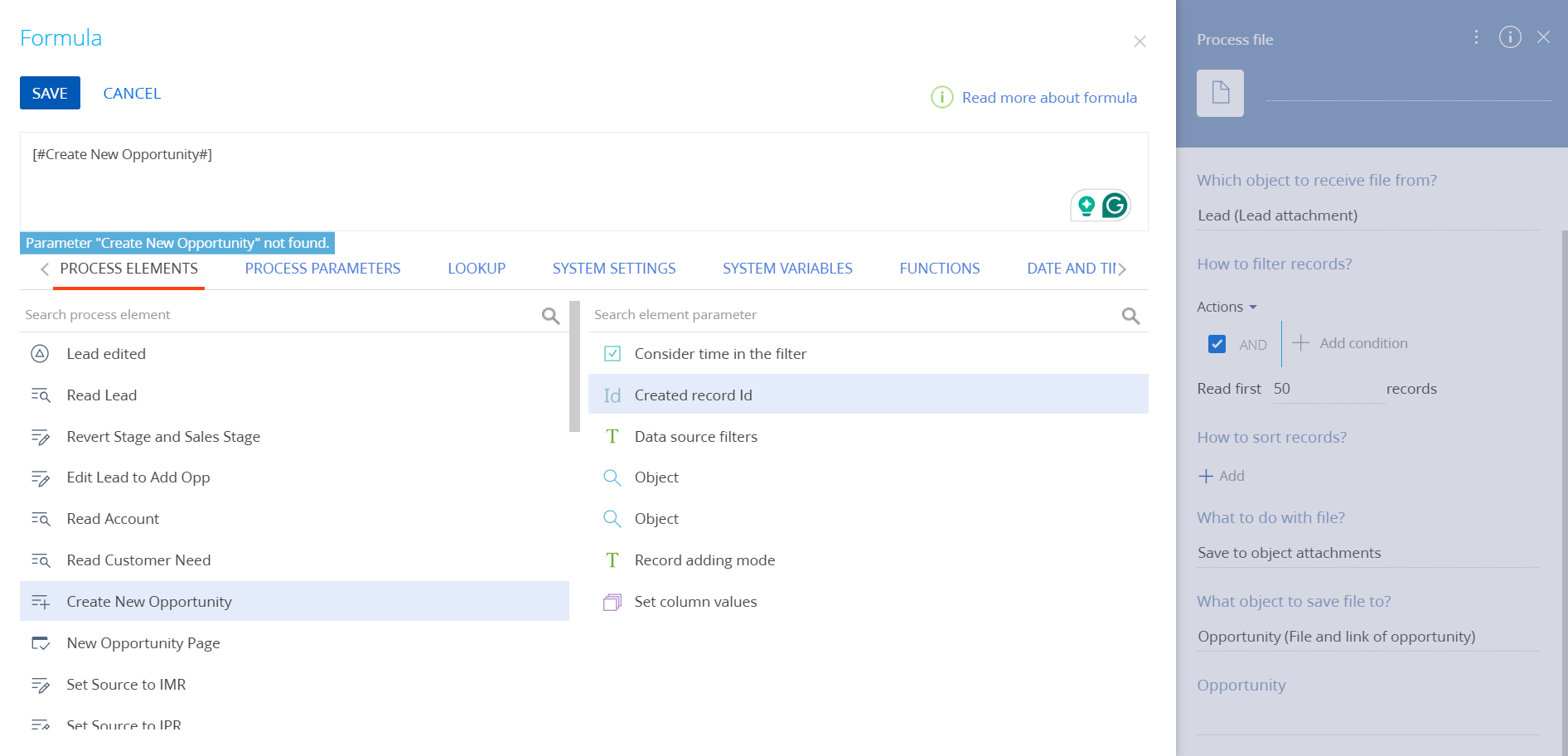
I tried using the Create New Opportunity add data element but I can't.