How to use file attached in custom record for sending email using bussiness process
Hello I want to ask about how to used the file attached in my custom record like in this picture,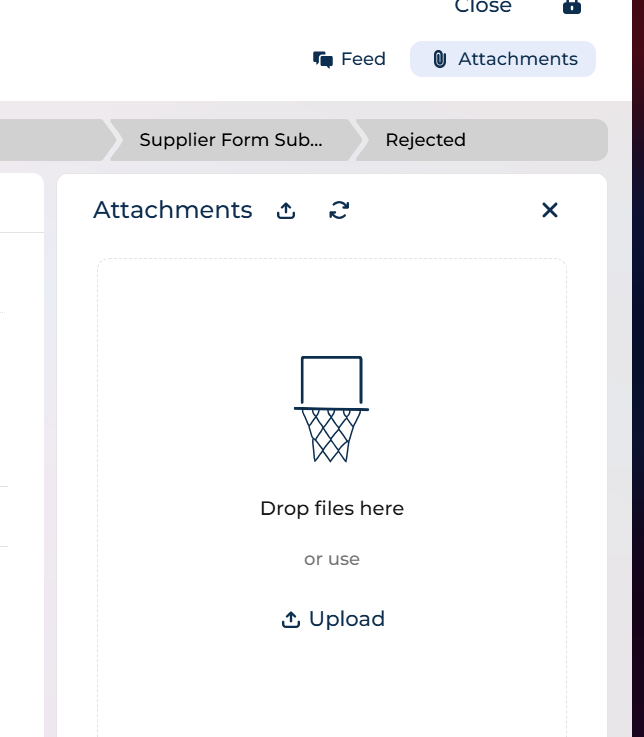
and i want to send those file using bussines process email how to read those file and what to fill in this section 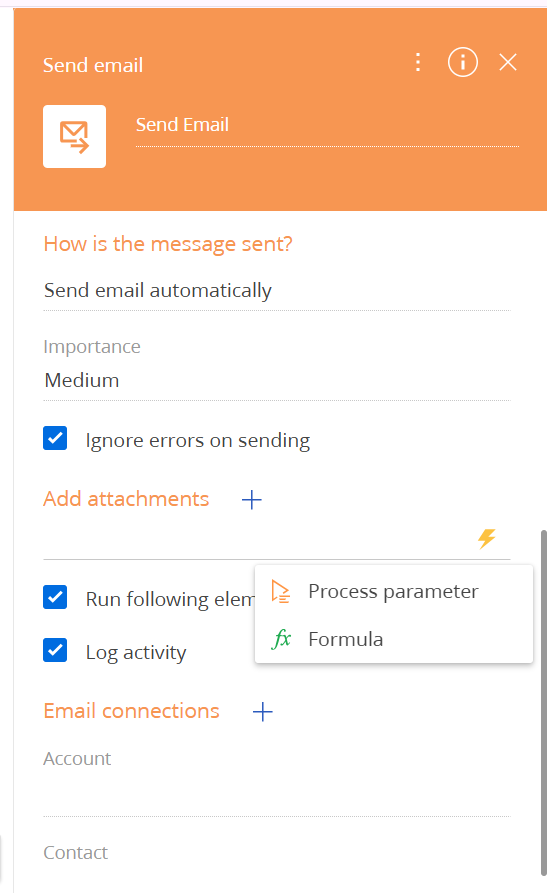
Thanks
Like
Hi! To use a file attached to a custom record and send it via a business process email in Creatio, please follow these steps:
1. Attach the File to the Record:
- Ensure the file is attached to the relevant record in the Attachments detail of the Creatio object.
2. Read the File in the Business Process:
- Use the Process file element in your business process.
- In the element settings, specify the source of the file as "Process parameter."
- Select the process parameter that contains the file. This can be a single file or a collection of files.
3. Send the File via Email:
- Add a Send Email element to your business process.
- In the What is the message? field, select "Custom message" to create a unique email.
- Use the Content Designer to design the email body.
- To include the file, ensure it is accessible as a process parameter and attach it to the email.
4. Configure the Email:
- Fill out the From and To fields in the Send Email element.
- Set the Subject and customize the email body using process parameters if needed.
Hi! To use a file attached to a custom record and send it via a business process email in Creatio, please follow these steps:
1. Attach the File to the Record:
- Ensure the file is attached to the relevant record in the Attachments detail of the Creatio object.
2. Read the File in the Business Process:
- Use the Process file element in your business process.
- In the element settings, specify the source of the file as "Process parameter."
- Select the process parameter that contains the file. This can be a single file or a collection of files.
3. Send the File via Email:
- Add a Send Email element to your business process.
- In the What is the message? field, select "Custom message" to create a unique email.
- Use the Content Designer to design the email body.
- To include the file, ensure it is accessible as a process parameter and attach it to the email.
4. Configure the Email:
- Fill out the From and To fields in the Send Email element.
- Set the Subject and customize the email body using process parameters if needed.
Dear Daria Spirina,
Thank you for your responses it work very well and meet the requirement that i want to achieve ,
Best Regards,
Ghifari
Hello Daria Spirina,
I would like to ask following question to filter the file will be selected because i notice the email attach all file that saved in all my custom record i only want file from one record only how to filter this? i try using the Id equal to id for the custom record is this correct?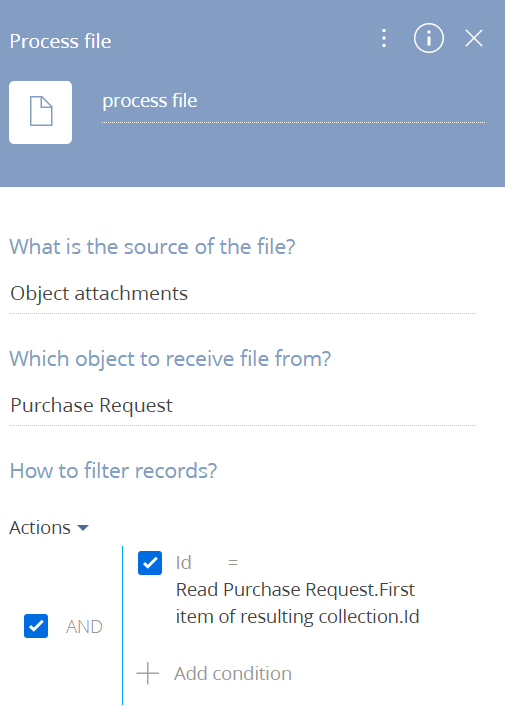
Is this correct? because after using this make no file sended or there is other option?
Thank you,
UPDATE: Solved you supposed to use Record Id not ID for this filter
Best Regards
Ghifari