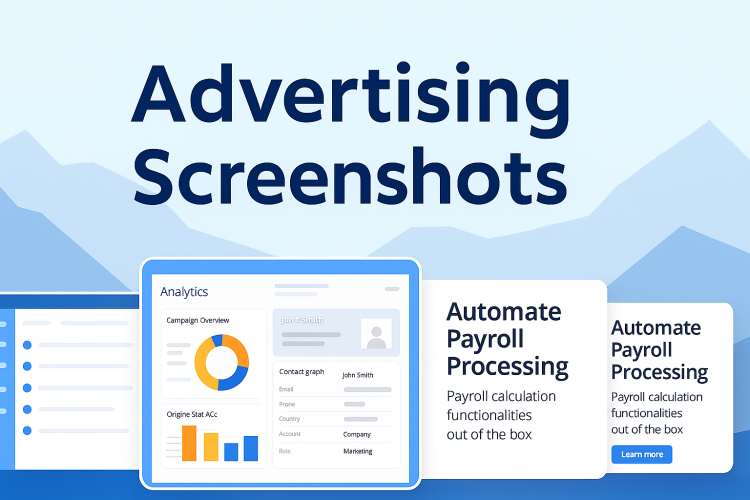
To assist you in highlighting the value of your solution on the Creatio Marketplace, we’ve prepared a set of best practices for creating advertising screenshots. These recommendations are designed to guide you in presenting your product in a clear, compelling, and professional way that instantly communicates its value to potential customers. Well-designed screenshots not only improve the visual appeal of your listing but also increase trust and engagement — ultimately leading to more installs and conversions.
General recommendations for advertising screenshots:
Use branded visuals
- Apply the branded background color or style of your solution for visual consistency.
- Incorporate your company logo to reinforce brand identity.
Showcase real Creatio UI
- Use a real fragment of the Creatio interface with your solution integrated.
- Show how your app works within the actual product environment.
- Keep screenshots clean by removing any non-essential UI elements that do not support the main message.
Communicate value instantly
- Use icons or visual symbols to strengthen the message metaphorically.
Highlighted screenshots:
Target: Highlighted screenshots are the first visual users see when they explore your app listing — they play a crucial role in capturing attention and quickly communicating what your app does and why it matters.
- Deliver the main value proposition in under 3 seconds.
- Example: “Instantly Enrich Your Data with Apollo.io”
- Add a short, clear description that communicates the benefit or unique selling point.
- Example: “Accurate, complete contact and company insights — automatically, in one platform.”
- Include impactful, quantified value.
- Example: “250 million contacts & 60 million companies”
- Use icons or visual symbols to strengthen the message metaphorically.
- If possible, showcase the UI in action: clicks, flows, or user interactions.

For any connectors and other applications that use third-party software, you should have all the necessary permissions to use and publish such third-party trademarks, names, interfaces, and other IP (together “third-party IP”). You’re solely responsible for receiving and keeping up to date with such permissions. Absence of legal grounds to use third-party IP may lead to the suspension and/or deletion of publishing your application on Creatio Marketplace.
Key Features screenshots
Target: Key Feature screenshots are essential for helping users understand the specific use cases your app supports — directly within the Creatio interface.
- Highlight key feature use cases through targeted visuals.
- Add a short, clear caption to explain the value of each use case at a glance
Enrich your existing contacts
Feature description: Enrich your existing contacts in Creatio from Apollo.

Enrich your existing contacts
Feature description: Enrich your existing contacts in Creatio from Apollo.

Contact Import
Uncover the power to effortlessly discover and import contacts from Apollo or elevate your existing contacts with enriched information.

Guidelines for designers:
- Use vector graphics for clarity and scalability
- Apply a consistent layout grid to align elements cleanly
- Maintain uniform margins across all visuals
- Use rounded corners for screenshots to match Creatio’s design aesthetic
