Hello,
I have recently started working in Creatio using the tutorials and articles published on the official account, but since they switched to the new Freedom UI a lot of the older tutorials are outdated. It might seem a little bit silly, but I would like help in adding columns in the accounts app. I try uploading information, but it doesn't match the columns and I don't have enough options to choose from their basic ones. Could anyone give me a detailed explanation? Most of the articles is just general information.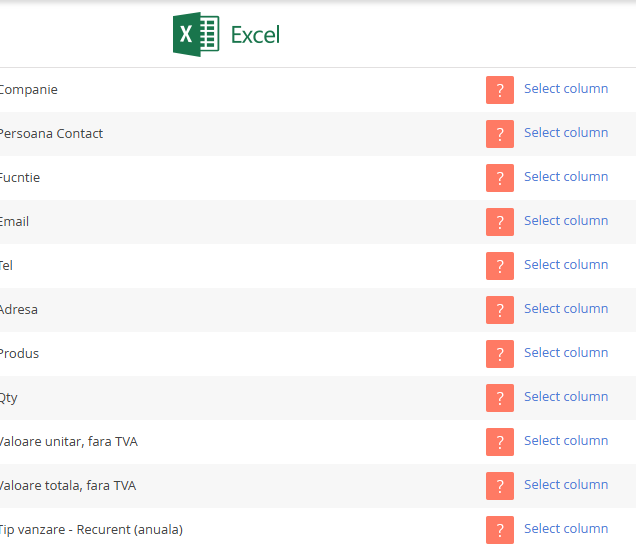
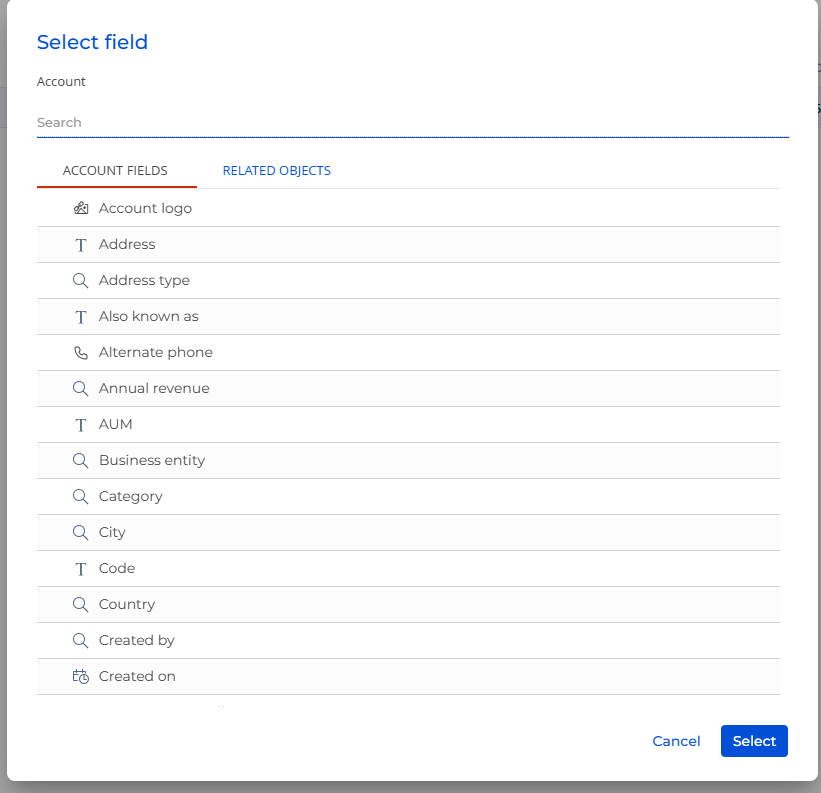
Like
Hello,
Here’s a step-by-step explanation for your case with the Accounts section and importing data.
Why you see "Select column" and no matches:
This happens because the fields (like "Companie", "Email", etc.) from your import file don’t currently exist or are not exposed in the Account object model or page layout in Freedom UI.
What to do: Add fields properly in Freedom UI
Open Application Hub in Creatio (top-right grid icon → App).
Open your app where Accounts is located.
Click the “…” (three dots) next to the "Accounts" section → Edit page.
Use the Page Designer (Freedom UI Designer) to:
Add missing fields to the page.
Or use "Add field" to create new custom fields if needed (e.g. “Contact Email”).
Save and publish the page.
This ensures those fields appear in both:
the page layout (for viewing/editing),
and the import mapping dialog (so the system can match your columns).
After that, re-import your file
Go to Accounts → Actions → Import from Excel.
The column headers should now match or allow proper selection.
Map the fields manually if not matched automatically.
Tip:
If you're importing often, try naming your column headers exactly like the field captions used in the system. This helps Creatio match them automatically.
Have a nice day!
Valeriia Hromova,
Thank you very much Valeria! This was the first helpful piece of advice I have gotten. Could you please attach a screenshot of how the field should be introduced to make it look normal? Usually when I add fields they just mess up the page and take a lot of space for some reason... I want to add them specifically in this spot so I can add the information among the already 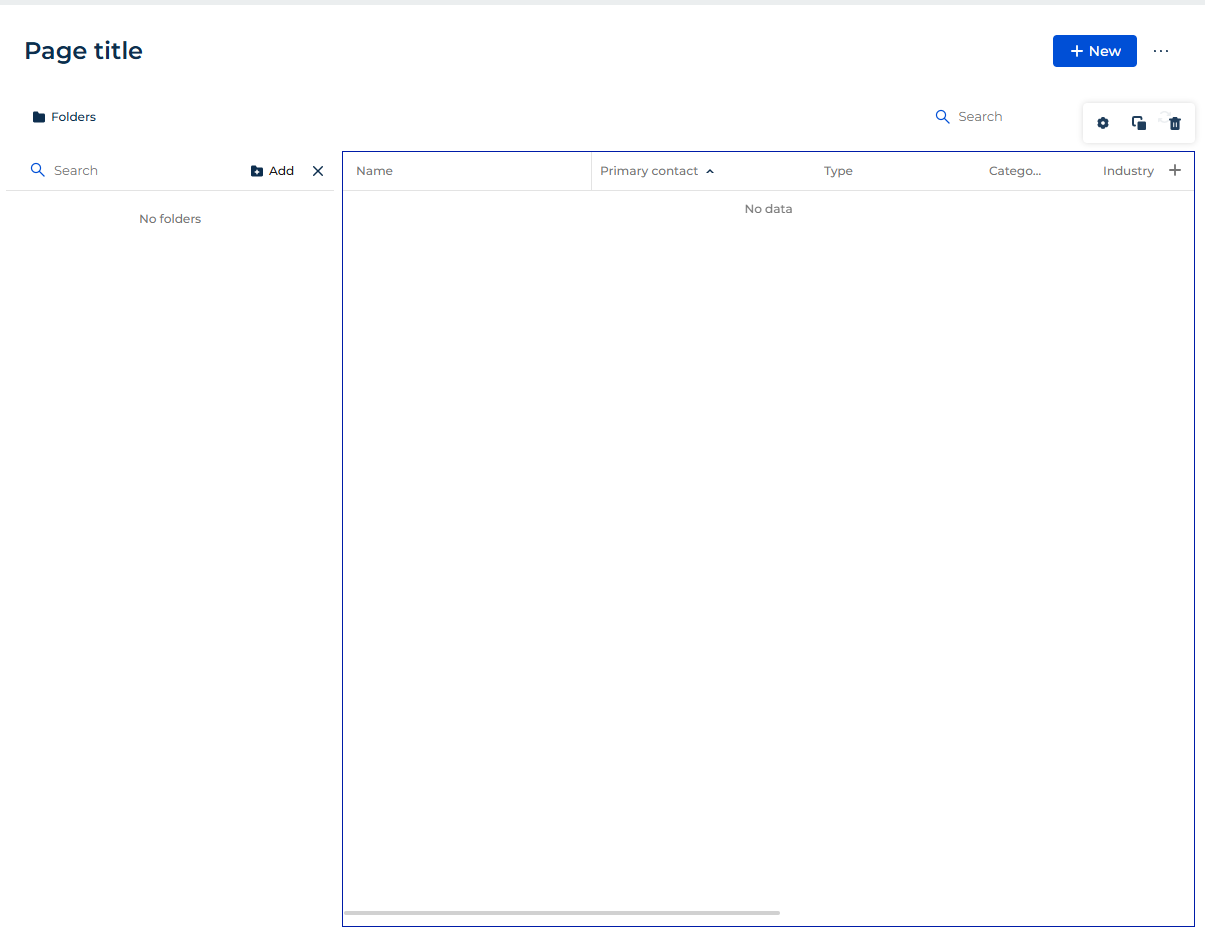 existing columns.
existing columns.
Jim Smith,
Hi Jim,
I may have overcomplicated things a bit in my previous message, so let me share the simplest hack for working with import/export in Creatio — especially useful when you're not sure how to match fields properly.
- Go to the Accounts section in Creatio.
- Use the search to filter just a few test records (e.g., add a quick filter like "Name = Test").
-
Click Actions → Export to Excel.
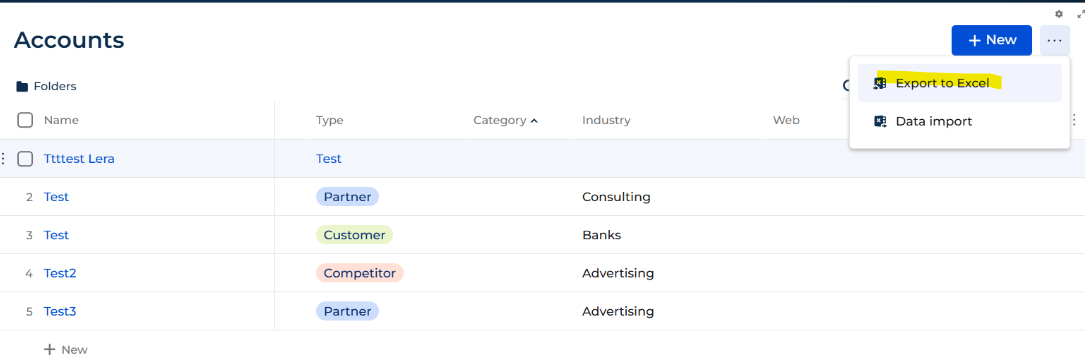
-
Open the exported Excel file and clear all info except of headers.
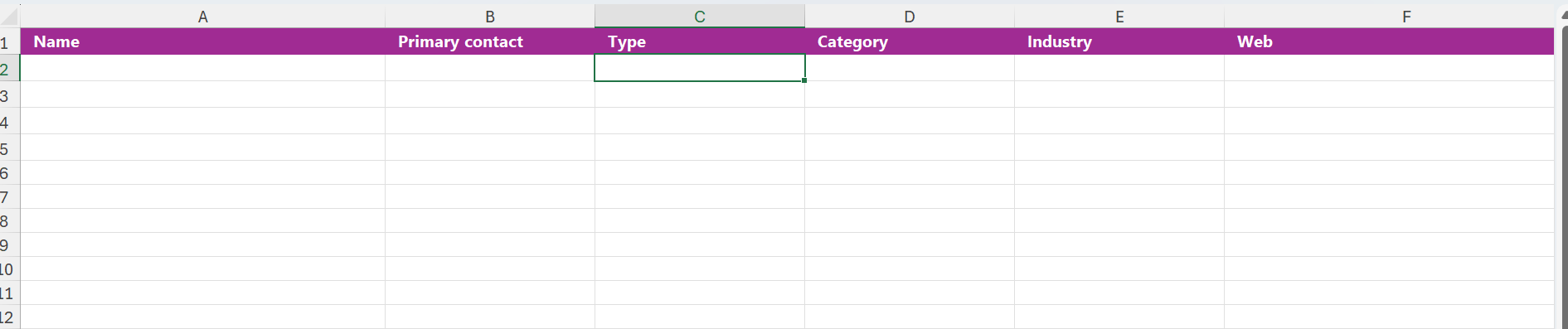
Now you have a ready-made template with all the correct column headers that match your system's fields.
You can fill in your own data into this table, save it, and then import it back via Actions → Import from Excel.
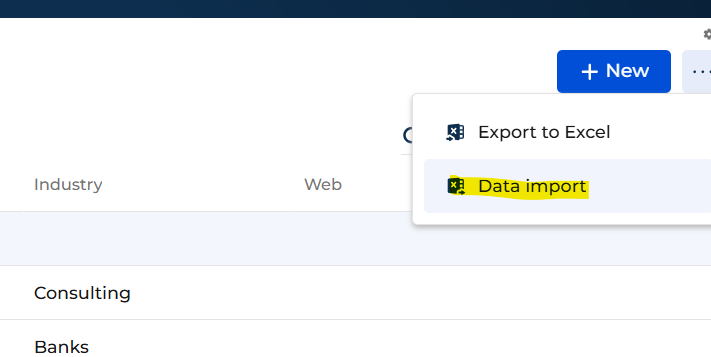
This way, Creatio will automatically recognize the fields during import, because the headers match exactly.
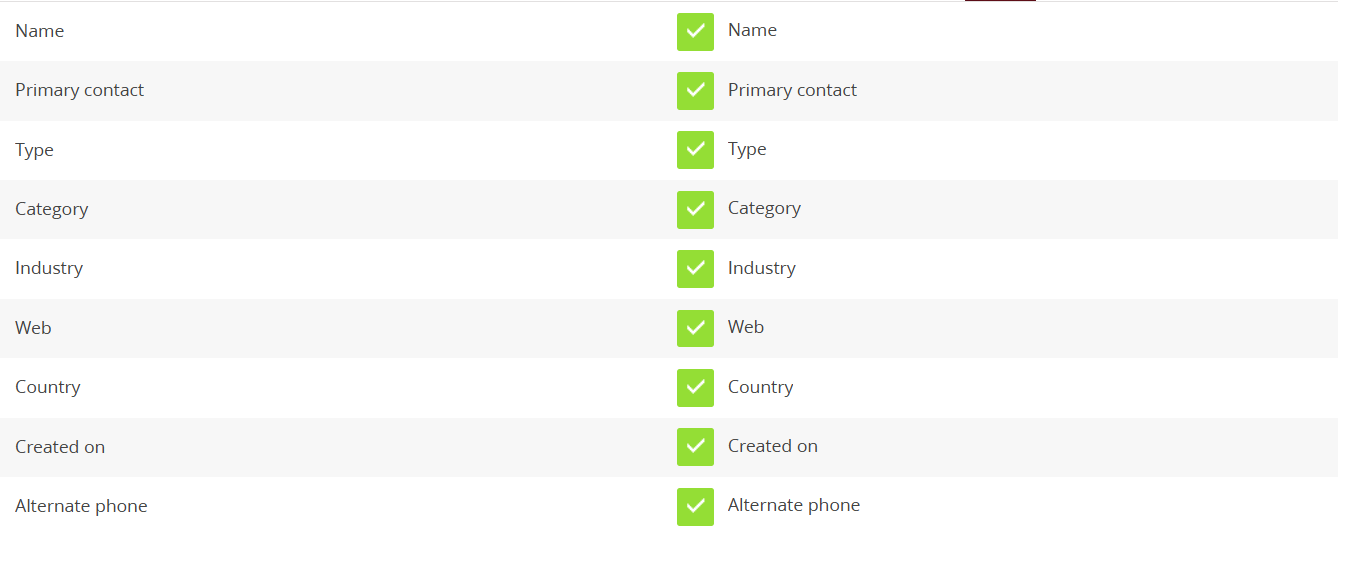
Let me know if you need help placing the new field in a specific spot on the page layout.
Valeriia Hromova,
Very well explained. The problem is, I wish to add information that doesn't match the pre-existing columns in the system. For example, I want to show the price of a certain product per piece with/without tax, right next to the other information of an account. My boss considered this the most efficient way to store information, instead of having to transfer it over different apps. Could you assist me with adding new columns in the system? If that is possible at all. Just like you showed me in the screenshot, there are different columns, like Name, Primary contact, Type etc. I wish to add/rename them to match the information I wish to store (like price with VAT, quantity) but in a way so it wouldn't interfere with how the already existing columns work. Let's say the "type" column. You can't type anything in it, it uses a lookup (A,B,C) , giving you choices. All I want is to be able to import the information from excel, and as you can see, create columns that match that information.