Symptoms
Bug report sample:
Terrasoft-Mobile":"true","Accept":"application/json","Content-Type":"application/json","Authorization":"Cookie"},"method":"GET","disableCaching":false},"performanceCounter":{"startDate":"2015-07-24T08:26:56.702Z"}},"headers":{"X-Terrasoft-Mobile":"true","Accept":"application/json","Content-Type":"application/json","Authorization":"Cookie"},"method":"GET","disableCaching":false},"async":true},"requestId":8,"status":500,"statusText":"Internal Server Error","responseText":"Terrasoft.Mobile.MobileModelLoopException: Models specified in the mobile application manifest have circular relationships\r\n at Terrasoft.Mobile.MobileModelTopologicalSorter.Sort()\r\n at Terrasoft.Mobile.MobileModelGraph.Build()\r\n at Terrasoft.Mobile.MobileManifest.BuildModelGraph()\r\n at Terrasoft.Mobile.MobileUtilities.GetAppMetadata(HttpContextBase context)\r\n at Terrasoft.WebApp.Mobile.Services.MobileCodeService.ProcessRequest(HttpContext context)\r\nCycle: [Account,KnowledgeBase]","responseXML":null,"responseBytes":null}
Calls sequence:
Solution
To solve, you must create (Add - Source code) a custom manifest (for example, MobileApplicationManifestCustom) and specify the "Javascript" language.
For version 7.6 and higher, if MobileApplicationManifest is not in Custom, you need to replace the parent manifest schema. To do this, in the mobile application wizard, select "Section settings" for the workplace and click the "Save" button.
If the custom manifest already exists, open it and add the following code:

{
"Loops": [
["Account", "KnowledgeBase"],
]
}
where ["Account", "KnowledgeBase"] - links that must be specified.
The value is written from the value.
For example (from the bug report):
If
Cycle: [Invoice,Contract]","responseXML":null,"responseBytes":null}
Then
Specify the following code:
{
"Loops": [
["Invoice”,”Contract "],
]
}
If the mobile app version is 7.5 and lower, you also need a manifest (for example, MobileApplicationManifestCustom) in the MobileApplicationManifest system setting:
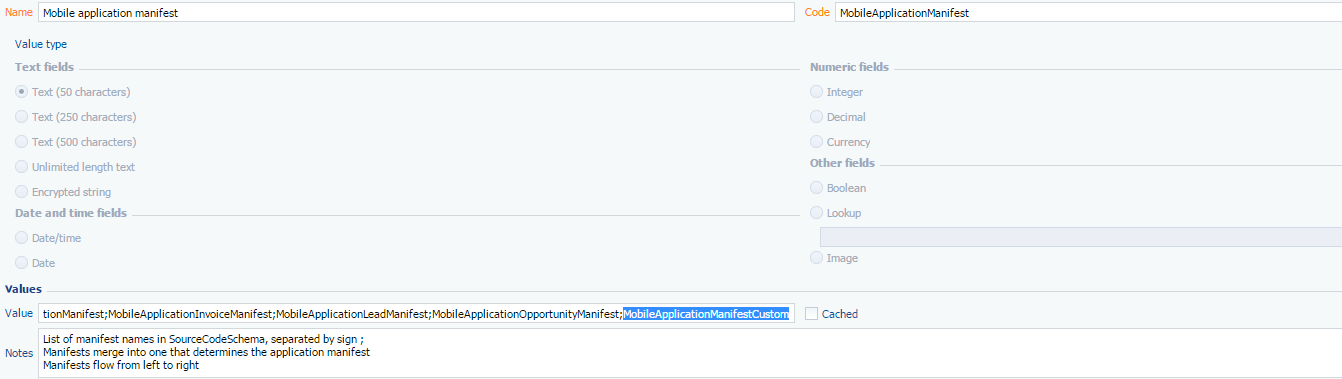
And check the synchronization. If it ends with an error, then most likely it is still necessary to specify the connection in the custom manifest. As a result, add to the manifest until synchronization ends successfully.